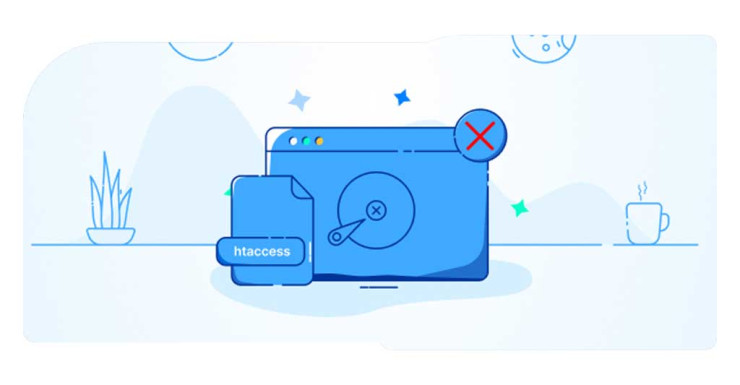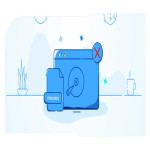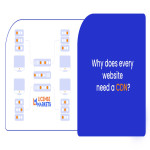Disabling the site cache through htaccess is the fastest way to clear the cache and see the applied changes on the site.
What is the necessity of clearing site cache through htaccess?
Disabling the site cache through htaccess or clearing it becomes important especially when you make changes to the site content or you intend to fix a technical problem and make the new changes immediately visible to users.
In general, the htaccess file allows you to send specific commands to the Apache or Litespeed web server. One of the interesting features of htaccess is to read commands from top to bottom. That is, if a command above conflicts with a command below, it executes the last command. With this feature, you can clean the site cache through the htaccess file without changing the previous commands and just by placing the new command at the end of the file. How to do this? We will teach this in the next section.
If you want to know what site cache is and why it is important to use it, read the article below.
What is a website cache?
How to disable site cache through htaccess
Up to this part, you have learned about the importance of emptying the site cache through the htaccess file. Now we will learn how to disable the site cache in htaccess. For this, just add the htaccess codes to disable the site cache at the end of the htaccess file.
This code instructs the site cache to be emptied through the htaccess file and tells browsers not to store any data in their cache memory. After adding the htaccess codes to disable the site cache, your site changes will be visible immediately.
Note:
Disabling site cache via htaccess is like drawing a yellow "stop" band around the site. With this, we inform the browser that it does not have the right to cache the site's content and must load the content from the site's web server for each request. The work that actually increases the loading speed of the site; However, sometimes we need to see the changes in the moment.
How to activate cache through htaccess
You can easily activate the cache through htaccess by deleting the code you added to the htaccess file in the previous section. Just delete the codes you added with htaccess to prevent the site from being cached.Alternatively, you can add the following code to your htaccess file to keep the dynamic content cache enabled and only the static content cache disabled:
Frequently asked questions
1. Does disabling site cache via htaccess affect site performance?
Yes, disabling the site cache will slow down the site. By disabling the cache, the browser sends a new request to the server on each visit. This increases page load time. However, in some cases the reduced site performance is worth seeing site changes. After that, you can activate the site cache.
2. How to make sure that new changes are applied to the site after disabling the site cache through htaccess?
To ensure your changes take effect after disabling site cache, you must clear your browser. For this, you can use online tools such as Flush Cache HTTP.
3. In the CDN service, how to make sure that the content of the site is not cached and we can see the changes in the moment?
In the CDN service, there is an option called Development Mode (in the Cloudflare panel) , which temporarily disables cache operations on the site by activating them. You can also disable the proxy status from the DNS section.
4. How to make sure that a site is not cached on the browser?
To do this, you can activate the Disable Caching option by pressing the F12 key and going to the Network section in the Inspect section of the browser so that cache operations are not performed in your browser.
Learn how to disable your site cache through the htaccess file to instantly view the changes made to your website. We explain the necessity of clearing site cache and provide simple code snippets to help you manage caching on Apache and LiteSpeed web servers efficiently.